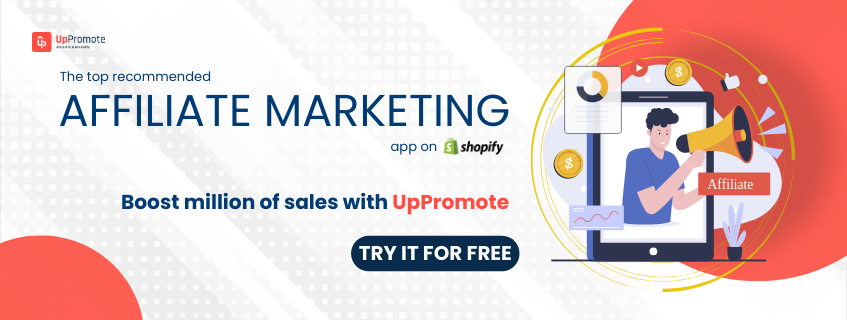Hukify - Gift Card Pro This is an application allow Merchant Manage and Upload Custom gift card easily, it also help customer view and select gift card. He can also send gift card to Friend

To complete app setup, You have to enable embeds block in the online store.
In the app dashboard, Click to Enable App embeds button

when app Embeds block is enabled in your online store, You can click to Save button

- Add app sections to online store
In the app dashboard, Click to Add Gift Card Section button

It will redirect to your online store and gift card app block was added automatically. You can move it before "Buy Button" Block and Click Save

Go To Manage Gift Cards => Click To "Add New Gift Card Product" Button on the top right

It will redirect to Add Gift Card product page, You can Complete product information and Save Product

Back to the Manage Gift Cards in the app, You can see the product is showing in the list.

If you get error when add gift card product, the issue can be the gift card is not actived in your store.

You can create git card before creating gift card product. Go To Products => Gift Cards. Click To Create Gift Card button in the top right corner

After create gift card, You can try adding gift card product again
Click to Icon "Edit" in the "Manage Price" cloumn

You can see list price in gift card product, You can add, edit, or delete gift card price.

For Example: You add new price by click to "Add Gift Price" on the top right corner.

Enter price and Clicl to "Save"

The new price was added gift card product successfully

Click to Icon "Gift Card" in the "Manage Card" cloumn

Click To "Add Card" Button in Top right Menu

There are 2 type to add Card for Gift card product. You can Select "Upload Image" or "Design Card" (in Premium Plan)
- Upload Image: Select "Upload Card" and Click "Continue"

Browser or Drap file to the "Add Image" in the left Block

After image was uploaded. Click To "Save" Button.

The Card was save to gift card product

- Design Card: Select "Design Card" and Click "Continue"

In the Design Card Modal, You can Add Background, Image and Text to the Card
+ Add Background

+ Image. You can upload image and add it to card design.

+ Text. You can add Text to Card Design.

After Complete customizing, You can click to "Save" button to save card design.

You can see the Card Design was saved on in the list.

In the frontend. Buyer can go to Gift card product page, Select Amount, Card and add gift cart to cart and checkout

1. How to use Custom Amount In the Gift Card?
To Use Custom Amount for the gift card, You need Upgrade To Enterprise Plan


2. How to Set Expires Days For Gift Card?
To Set Expires Day for gift card, You can Go to Manage App => Configuration And Number of day to the Expires Days field


3. Is the app support blance?
Yes, Blance is suported in our app. Buyer can view gift card detail in his email.


4. How can upload mulitple cards for a gift card product?
Yes, You can upload 2 or more cards for a gift card product.


5. How to Customize gift card?
Yes, Our app support Merchant and buyer Customize Gift Card
- For Merchant, The customize Feature is available in the Premium Plan.



- For Buyer, The customize Feature is available in the Enterprise Plan.



6. How can add more custom fileds to the gift card form?
Yes, You can add custom fileds by using Form Builder in the our app. To use feature, You need Upgrade to Enterprise plan



7. How to Customize email template?
Yes, You can customzie email template in the app. To use feature, You need Upgrade to Enterprise plan


8. Does the app support Reminder Email?
Yes, Our app support Reminder Email, You need Upgrade to Enterprise plan


This Shopify invoice generator is a flexible & friendly app that every store owner needs. Personalize fully with an easy-to-use invoice generator. Beginners can build a brand with professional PDF invoice templates, packing slips, refunds, etc. Batch print & download invoices to save time; configure multi-language & currency invoices to auto-send to your international customers when a specific event is triggered. No code is required. Integrate with POS & mobile devices. 24/7 live chat support.
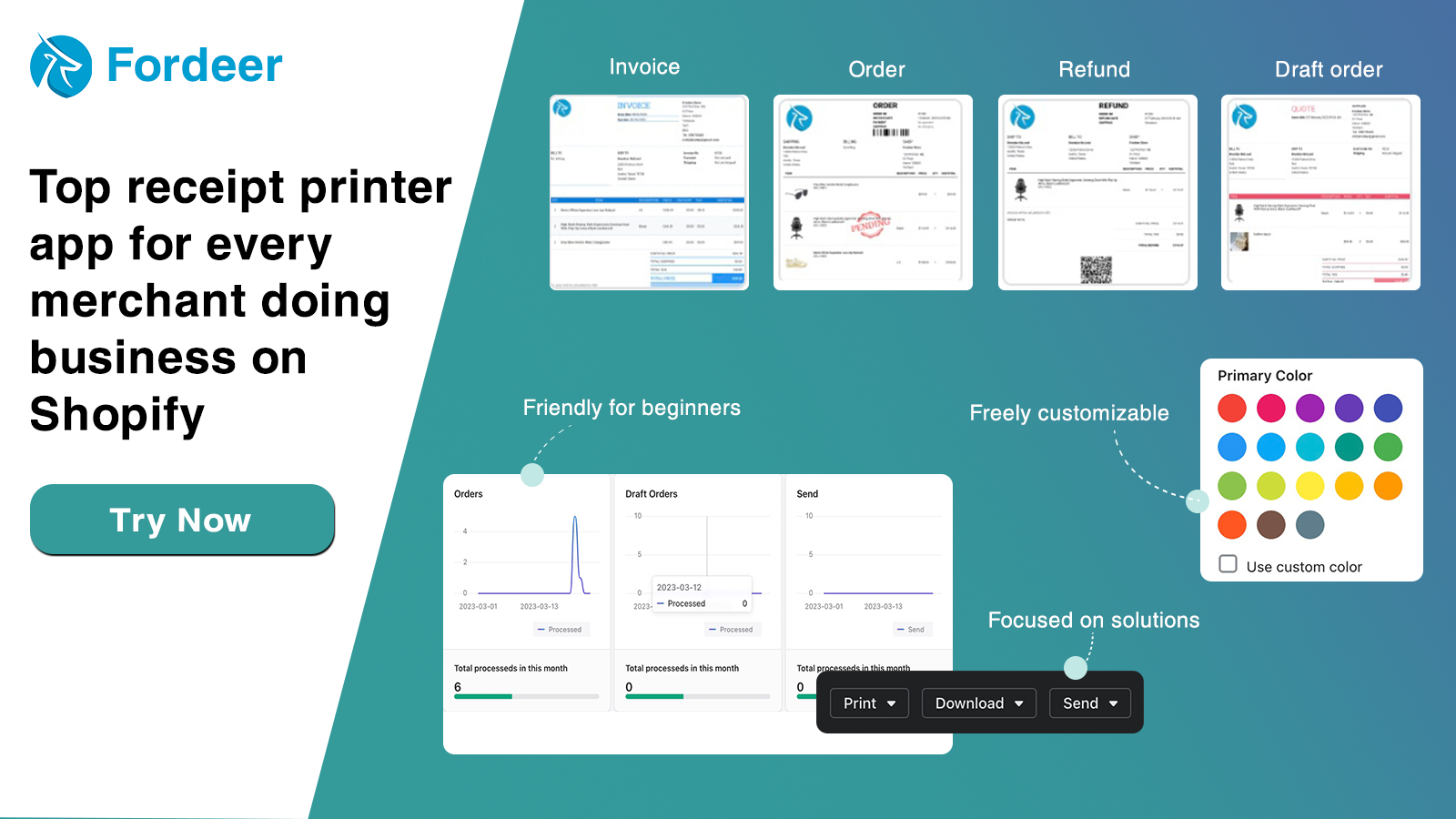
EComposer Page Builder helps merchants create any page type or section, fast and simply, using a live drag-and-drop editor. Even beginners can customize pages easily with the rich library of EComposer elements, options, and templates. Save tons of time and cost using third-party apps with various built-in extensions to boost sales. No worries about store speed with EComposer speed-up tools and optimized codes.
UpPromote helps boost millions of sales . UpPromote is proud to be the top recommended affiliate marketing app on Shopify, enabling over 90,000 global users to build and manage their affiliate program with ease.